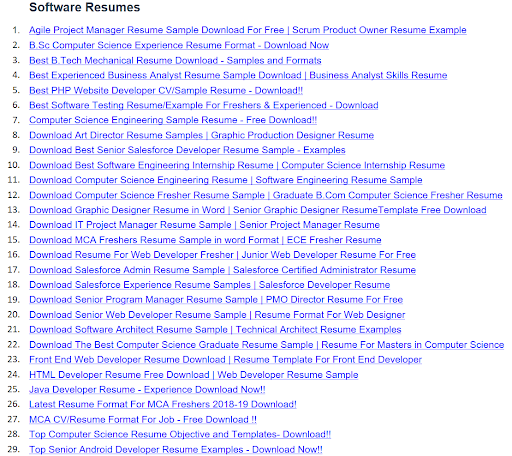How to Create Basic and Easy Resume Templates in Word Format
Creating a simple and easy resume can be very straightforward. Below, We will outline a basic format for a resume and provide simple templates in both text form (which you can copy into a Word document) and a description of how you can format a PDF version. However, We provided downloadable files And also guided you on how to create them yourself.
Basic & Easy Resume Template \Format:
-
Header:
- Full Name
- Email Address
- Phone Number
- LinkedIn Profile or Personal Website (optional)
-
Objective or Summary (optional):
A brief statement of your professional goals or a summary of your qualifications.
-
Work Experience:
[Job Title]
- [Company Name] – [City, State]
- [Dates of Employment]
- Brief description of responsibilities and achievements
-
Education:
-
[Most Recent Degree]
- [School Name] – [City, State]
- [Dates Attended]
- [Major], [Minor] (if applicable)
-
[Previous Degree or High School Diploma]
- [School Name] – [City, State]
- [Dates Attended]
- GPA (optional)
-
-
Skills:
List of relevant skills.
-
Certifications or Awards (optional):
Certification Name, Issuing Organization, Date Obtained
-
Languages (optional):
Language and Proficiency Level (e.g., Fluent in Spanish)
Simple Easy Resume Templates for your reference for your all desired jobs and based on your education:
Software Resumes
1. Agile Project Manager Resume Sample Download For Free | Scrum Product Owner Resume Example
2. B.Sc Computer Science Experience Resume Format - Download Now
3. Best B.Tech Mechanical Resume Download - Samples and Formats
4. Best Experienced Business Analyst Resume Sample Download | Business Analyst Skills Resume
5. Best PHP Website Developer CV/Sample Resume - Download!!
6. Best Software Testing Resume/Example For Freshers & Experienced - Download
7. Computer Science Engineering Sample Resume - Free Download!!
8. Download Art Director Resume Samples | Graphic Production Designer Resume
9. Download Best Senior Salesforce Developer Resume Sample - Examples
10. Download Best Software Engineering Internship Resume | Computer Science Internship Resume
11. Download Computer Science Engineering Resume | Software Engineering Resume Sample
12. Download Computer Science Fresher Resume Sample | Graduate B.Com Computer Science Fresher Resume
13. Download Graphic Designer Resume in Word | Senior Graphic Designer ResumeTemplate Free Download
14. Download IT Project Manager Resume Sample | Senior Project Manager Resume
15. Download MCA Freshers Resume Sample in word Format | ECE Fresher Resume
16. Download Resume For Web Developer Fresher | Junior Web Developer Resume For Free
17. Download Salesforce Admin Resume Sample | Salesforce Certified Administrator Resume
18. Download Salesforce Experience Resume Samples | Salesforce Developer Resume
19. Download Senior Program Manager Resume Sample | PMO Director Resume For Free
20. Download Senior Web Developer Resume Sample | Resume Format For Web Designer
21. Download Software Architect Resume Sample | Technical Architect Resume Examples
22. Download The Best Computer Science Graduate Resume Sample | Resume For Masters in Computer Science
23. Front End Web Developer Resume Download | Resume Template For Front End Developer
24. HTML Developer Resume Free Download | Web Developer Resume Sample
25. Java Developer Resume - Experience Download Now!!
26. Latest Resume Format For MCA Freshers 2018-19 Download!
27. MCA CV/Resume Format For Job - Free Download !!
28. Top Computer Science Resume Objective and Templates- Download!!
29. Top Senior Android Developer Resume Examples - Download Now!!
Software Resumes
1. Agile Project Manager Resume Sample Download For Free | Scrum Product Owner Resume Example
2. B.Sc Computer Science Experience Resume Format - Download Now
3. Best B.Tech Mechanical Resume Download - Samples and Formats
4. Best Experienced Business Analyst Resume Sample Download | Business Analyst Skills Resume
5. Best PHP Website Developer CV/Sample Resume - Download!!
6. Best Software Testing Resume/Example For Freshers & Experienced - Download
7. Computer Science Engineering Sample Resume - Free Download!!
8. Download Art Director Resume Samples | Graphic Production Designer Resume
9. Download Best Senior Salesforce Developer Resume Sample - Examples
10. Download Best Software Engineering Internship Resume | Computer Science Internship Resume
11. Download Computer Science Engineering Resume | Software Engineering Resume Sample
12. Download Computer Science Fresher Resume Sample | Graduate B.Com Computer Science Fresher Resume
13. Download Graphic Designer Resume in Word | Senior Graphic Designer ResumeTemplate Free Download
14. Download IT Project Manager Resume Sample | Senior Project Manager Resume
15. Download MCA Freshers Resume Sample in word Format | ECE Fresher Resume
16. Download Resume For Web Developer Fresher | Junior Web Developer Resume For Free
17. Download Salesforce Admin Resume Sample | Salesforce Certified Administrator Resume
18. Download Salesforce Experience Resume Samples | Salesforce Developer Resume
19. Download Senior Program Manager Resume Sample | PMO Director Resume For Free
20. Download Senior Web Developer Resume Sample | Resume Format For Web Designer
21. Download Software Architect Resume Sample | Technical Architect Resume Examples
22. Download The Best Computer Science Graduate Resume Sample | Resume For Masters in Computer Science
23. Front End Web Developer Resume Download | Resume Template For Front End Developer
24. HTML Developer Resume Free Download | Web Developer Resume Sample
25. Java Developer Resume - Experience Download Now!!
26. Latest Resume Format For MCA Freshers 2018-19 Download!
27. MCA CV/Resume Format For Job - Free Download !!
28. Top Computer Science Resume Objective and Templates- Download!!
29. Top Senior Android Developer Resume Examples - Download Now!!
Formatting Tips:
- Use a clear, professional font like Arial, Calibri, or Times New Roman.
- Font size should be between 10-12 points for readability.
- Use bullet points for listing items under sections like Work Experience or Skills.
- Keep margins to at least 0.5 inches to ensure nothing gets cropped during printing.
- Maintain a consistent format in terms of bolding, italics, and underlining.
How to Create a PDF Resume:
-
Using a Word Processor:
- Open Microsoft Word or Google Docs.
- Copy and paste the text format template above.
- Fill in your personal details.
- Format the document using a simple, clean font like Arial or Times New Roman.
- Once your resume is complete, save the document.
- Export or save as a PDF.
-
Using a PDF Editor:
- Open a PDF editor like Adobe Acrobat.
- Create a new document.
- Copy the format above and paste it into the PDF editor.
- Insert text boxes and fill in your details.
- Save the document as a PDF.
-
Online Resume Builders:
- Use an online resume builder where you fill in your details, and it automatically formats your resume.
- Once complete, download the resume in PDF format.
When formatting your resume, whether in Word or PDF, remember to:
- Keep the design simple and uncluttered.
- Use bullet points for easy reading.
- Stick to standard fonts and avoid excessive use of bold or italics.
- Ensure margins and spacing are consistent.
- Check for typos or grammatical errors before saving the final PDF.
While creating a resume in Word is straightforward, ensure that when you save or export to PDF, the layout stays intact and is visually appealing. This PDF resume can then be used for job applications, ensuring that the formatting is preserved across different computers and operating systems.
To Convert Your Resume to PDF in Microsoft Word:
- Go to the ‘File’ menu.
- Click ‘Save As’ and select the location where you want to save the document.
- In the ‘Save as type’ dropdown menu, choose ‘PDF’.
- Click ‘Save’.
To Convert Your Resume to PDF in Google Docs:
- Go to the ‘File’ menu.
- Select ‘Download’.
- Click ‘PDF Document (.pdf)’.